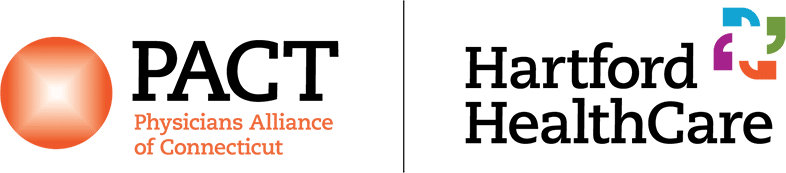MyChartPLUS Questions
Enrollment
What is MyChartPLUS?
MyChartPLUS is a way to see personal medical records online. MyChartPLUS lets you:
- See recent appointments
- Ability to “check in” to your appointment before arrival
- E-mail with your wellness team
- See your health summary, current list of medications, immunizations and test results
- Request prescription renewals
- Receive important health reminders
- View and Graph Test Results
Note: Communications through MyChart may become part of your permanent record.
Is there a fee to use MyChartPLUS?
MyChartPLUS is a free service offered to our patients.
How do I sign up?
Patients who wish to participate will be issued a MyChartPLUS activation code during their clinic visit. This code will enable you to log in and create your own username and password. You may also sign up without an activation code by using the Self Sign Up page. To access this page, select the Sign Up Now button and choose the option for Sign Up Online. The information entered must match the information that is currently in our system. If the information entered does not match an account will not be created and you will need to request an activation code. Activation codes can be provided by your provider’s office or by contacting Customer Support by telephone at 203.643.6262 or by email at [email protected].
Who do I contact if I have further questions?
You can contact our customer support by telephone at 203.643.6262 (Monday through Friday 8 AM to 5 PM, excluding holidays) or by email at [email protected].
Your Medical Record
When can I see my test results in MyChartPLUS?
Please be advised that some results are released to MyChartPLUS at the same time they become available to your provider, and the provider may not have had an opportunity to review them yet. Please allow a few days for them to contact you, via a MyChartPLUS message, an office visit, or a phone call. Tests performed during a hospital stay, a visit to an Emergency Department, or certain other special situations may not result in a contact from the ordering provider.
Why are certain test results not shared electronically via MyChartPLUS?
Most results received after you create your MyChartPLUS account will be shared. A new MyChartPLUS account will backfill results from the past 365 days. If you are looking for results prior to that time period, we recommend contacting your provider’s office directly. Currently, MyChartPLUS is not displaying any scanned documents or other documents attached to results.
Where can I find my After Visit Summary & Progress Notes?
Your after visit summary (AVS) and any progress notes will be available to you after your visit with a physician or hospital stay. To view the after visit summary and progress notes click the “Visits” icon and select the option for “Appointments and Visits”. This will display all past and future visits, where you are able to select the visit you wish to view. The after visit summary will appear along with a “Notes” tab which displays your progress note.
If some of my health information on MyChartPLUS is not correct, what should I do?
Your MyChartPLUS information comes directly from your electronic medical record at your doctor’s office. Ask your doctor to correct any inaccurate information at your next clinic visit or send your doctor a MyChartPLUS message through your account. Your health information is reviewed and updated in your electronic medical record each visit.
If I send a message to my doctor or nurse, when can I expect a reply?
You will generally receive an answer within 1-3 business days. Please note that MyChartPLUS should not be used for urgent situations. Please contact your medical center if the situation requires immediate attention or dial 911 if it is an emergency.
Can I link an app in MyChartPLUS?
Yes, patients of Hartford HealthCare are able to connect third-party applications (apps) to retrieve parts of their health record for their own personal use. Examples of data that can be pulled into an app include lab results, allergies, medications, and immunization history. In order to allow an app to retrieve your health data from Hartford HealthCare’s MyChartPLUS patient portal, follow these steps:
- Make sure you have a Hartford HealthCare MyChartPLUS account, you will need your MyChartPLUS username and password to complete this process.
- Open the app on your personal mobile device. When prompted to select your healthcare provider, select Hartford HealthCare.
- You will be redirected to Hartford HealthCare’s MyChartPLUS login page, you will login using your MyChartPLUS username and password.
- After logging in you will be presented with details provided by the app. Before granting access you should carefully review the details provided, including the app’s Terms and Conditions and Privacy Policy.
- To grant access, select the Allow Access button.
MyChartPLUS For My Family
Can I view a family member’s health record in MyChartPLUS?
Yes you can. This is called Proxy access.
Proxy Access: A person who is not the patient can get access to the patient’s MyChartPLUS account. That person gets access for representatives called Proxy Access. The representative, or proxy, with Proxy Access must follow Physician Alliance of Connecticut’s rules and regulations for Proxies. Complete a MyChartPLUS Proxy Authorization Form and return it to one of our medical facilities to request access to this convenient service.
Minors: The parents and legal guardians of a minor can see the minor’s medical records through their own MyChartPLUS account. Parents/Guardians will have full access to their child’s account except in certain circumstances where access has been restricted at the request of the patient or pursuant to state or federal law. Patients above the age of 16 may sign up for their own MyChartPLUS account.
Adults: Some people have a legal right to see the medical records of an individual age 18 or older. If you have this right and want access to the individual’s account, complete and submit a MyChartPLUS Proxy Authorization Form. You will get Proxy Access if you can show your legal right to see the medical information of the patient. An account will be activated for the proxy and another one for the patient, if needed. When the proxy’s legal relationship with the patient changes, the proxy must tell the provider or the HHC Director of Health Information Management immediately.
Can I ask questions regarding a family member from my MyChartPLUS account?
MyChartPLUS offers direct access to your personal health record and communicating about another individual’s information would be placed in your health record. This information would not appear in the correct health record and could potentially jeopardize medical care.
Can my spouse and I share one MyChartPLUS account?
No, due to the sensitive nature of medical information, each adult must sign and submit a Release of Information request and establish their own MyChartPLUS account.
After I Have Enrolled
I forgot my password. What should I do?
You may click the “Forgot Password” link on the sign-in page to reset your password. A code will be sent to the email address associated with your MyChartPLUS account. Once the email is received, enter the code to reset your password. For technical assistance you may contact MyChartPLUS technical support at 203.643.6262 or by email at [email protected].
Can you send me a new activation code as I have lost it, let it expire or did not receive it?
You may contact the location from which you received your MyChartPLUS account or contact technical support by phone at 203.643.6262 or by email at [email protected].
Where can I update my personal information (e.g., home address, e-mail or change my password)?
Log into MyChartPLUS and go to the “Profile” icon. Selecting “Personal Information” will allow you to update your demographic information. To update your security question & password you will need to select “Security Settings.”
Technical Questions
How is MyChartPLUS secure?
We take great care to ensure your health information is kept private and secure. Access to information is controlled through secure activation codes, personal usernames, and passwords. Each person controls their password, and the account cannot be accessed without that password. DO NOT SHARE YOUR PASSWORD. Do not tell anyone your password. Your password protects your patient health information. Anyone with your login name and password can see your private medical information. You can change your password when you think it is not safe anymore. Further, MyChartPLUS uses the latest 128-bit SSL encryption technology with no caching to automatically encrypt your session with MyChartPLUS. Unlike conventional e-mail, all MyChartPLUS messaging is done while you are securely logged on to our website.
What is your Privacy Policy?
MyChartPLUS is owned and operated by MyChartPLUS and is fully compliant with federal and state laws pertaining to your privacy. Your name and e-mail address will be treated with the same care and privacy given your health records and will never be sold or leased by MyChartPLUS.
I was logged out of MyChartPLUS, what happened?
We aim to protect your privacy and security of your information. While logged into MyChartPLUS, if your keyboard remains idle for 15 minutes or more, you will be automatically logged out of MyChartPLUS. We recommend that you log out of your MyChartPLUS session if you need to leave your computer for even a short period of time.
What do I need to use MyChartPLUS?
You need access to a computer connected to the Internet and an up-to-date browser. You may also use the MyChart App which can be found and downloaded from your smartphone’s app store. The app is currently available for both iPhone and Android devices.
My activation code does not work, what should I do?
For your security, your activation code expires after 45 days and is no longer valid after the first time you use it. If your activation code has expired please contact the location from which you received your MyChartPLUS account to have a new activation code sent to you. If you require technical support you may reach MyChartPLUS technical support by phone at 203.643.6262 or by email at [email protected].
Billing
Where can I make a payment & view my account details?
To make a payment and view your account details you will need to log into your MyChartPLUS account and select the “Billing” icon. There will be a drop down menu in which you will need to choose the “Account Summary” option. The Billing Account Summary page will display all of your guarantor accounts. On each account you will have the option to pay an outstanding balance using the “Pay Now” button, or to view the details of an account using the “View account details” link.
How do I make a payment if I am not the account owner?
To make a payment as a guest, you will need to click the “Pay As Guest” button on the log-in page of the MyChartPLUS website. You will be required to know the Guarantor account number and Last name in order to proceed with a payment.
I don’t see a pay button, why?
A possible reason as to why the “Pay Now” button will not be available is if the current account balance is $0.00 or if the account balance is listed as a credit. If this is incorrect we recommend contacting our Billing Department at 203.488.7228 option 1, or by sending a customer service message through MyChartPLUS.
How do I send a customer service message regarding my guarantor account?
To send a customer service message to our billing department regarding a guarantor account you will need to log into your MyChartPLUS account and select the “Billing” icon. There will be a drop down menu in which you will need to choose the “Account Summary” option. The Billing Account Summary page will display all of your accounts where you can select the option for “Contact Customer Service” to send a message.
Additional Questions
Contact Us
For MyChartPLUS technical support you can reach us by phone at 203.643.6262 or via email at [email protected]. You may also use the customer service message feature in your MyChartPLUS account to contact technical support, medical records and billing.
Contact Us
Need help?
For urgent medical matters, please contact your PACT provider’s office via phone. For a listing of office locations and their contact information, please click below.